September 25, 2025
How to Debug Websites on Mobile Safari Using macOS (Step-by-Step Guide)
Easily inspect, troubleshoot, and debug your website on iPhone and iPad using Safari’s Web Inspector and a Mac — no third-party tools needed

September 25, 2025
Easily inspect, troubleshoot, and debug your website on iPhone and iPad using Safari’s Web Inspector and a Mac — no third-party tools needed

If you’re building modern websites, debugging with browser developer tools is essential. Most developers are already familiar with using Inspect Element in Chrome or Firefox to test and troubleshoot their code. But what about Safari — especially on iPhones and iPads? Since Safari is the default browser on iOS, knowing how to debug Safari on iPhone or iPad using the Web Inspector is just as important. In this guide, we’ll show you step by step how to enable Safari’s inspector, connect your iOS device to a Mac, and debug mobile Safari like a pro.
In this guide, we’ll walk through step-by-step instructions to enable Safari’s Web Inspector, connect your iOS device to your Mac, and debug websites in real time.
Safari is the default browser on iOS, and it comes with its quirks. Responsive layouts, touch events, and performance issues can appear only on iPhones or iPads. Using the Inspect Element tool for mobile Safari ensures you catch bugs early and deliver a smooth mobile experience.
To get started, you need to turn on Safari’s hidden developer tool:
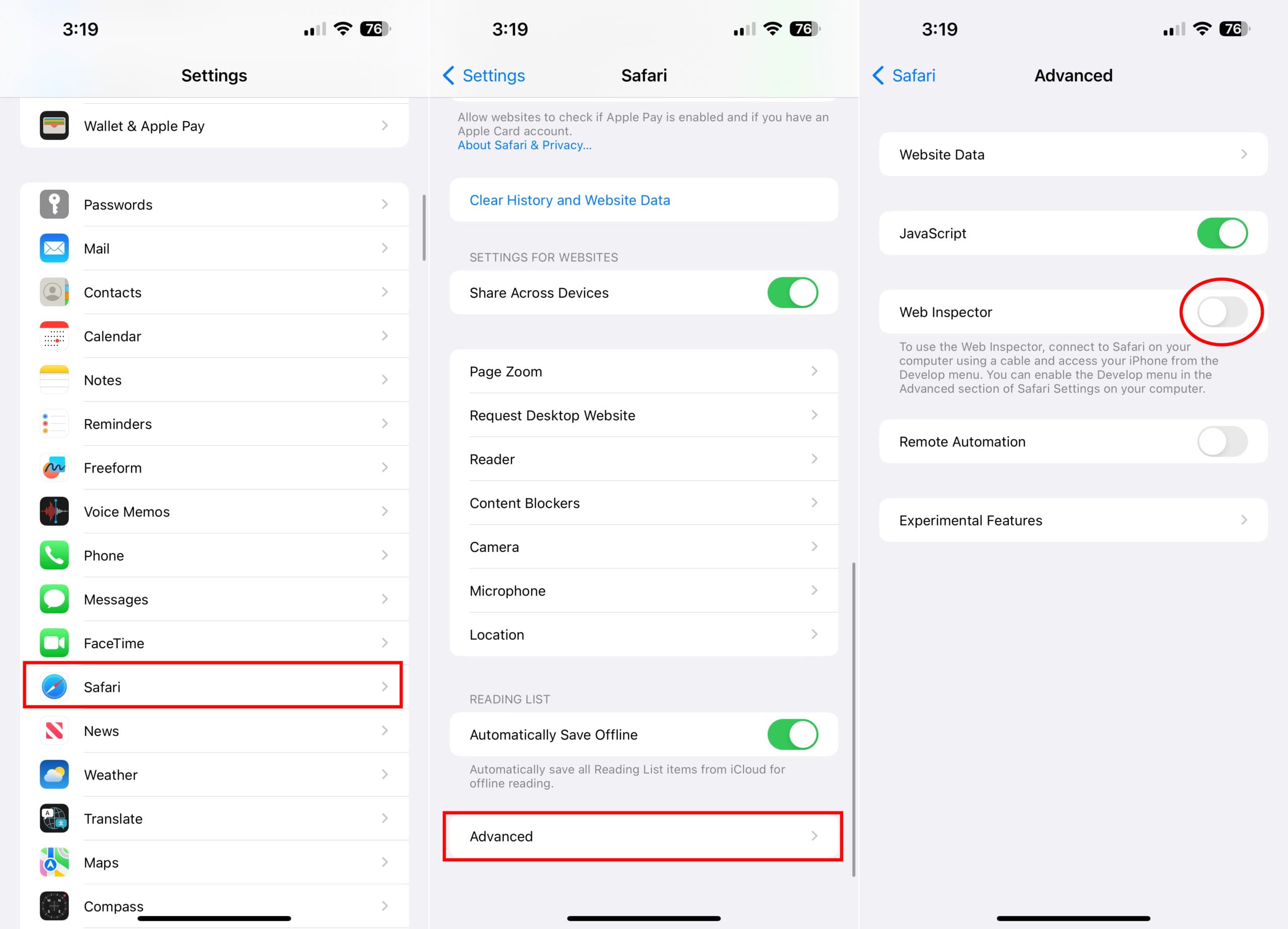
Without this step, your Mac won’t be able to connect to your iPhone’s Safari browser.

By default, Safari hides the Develop menu. To enable it:
Now you’ll see a new Develop option in Safari’s top navigation.
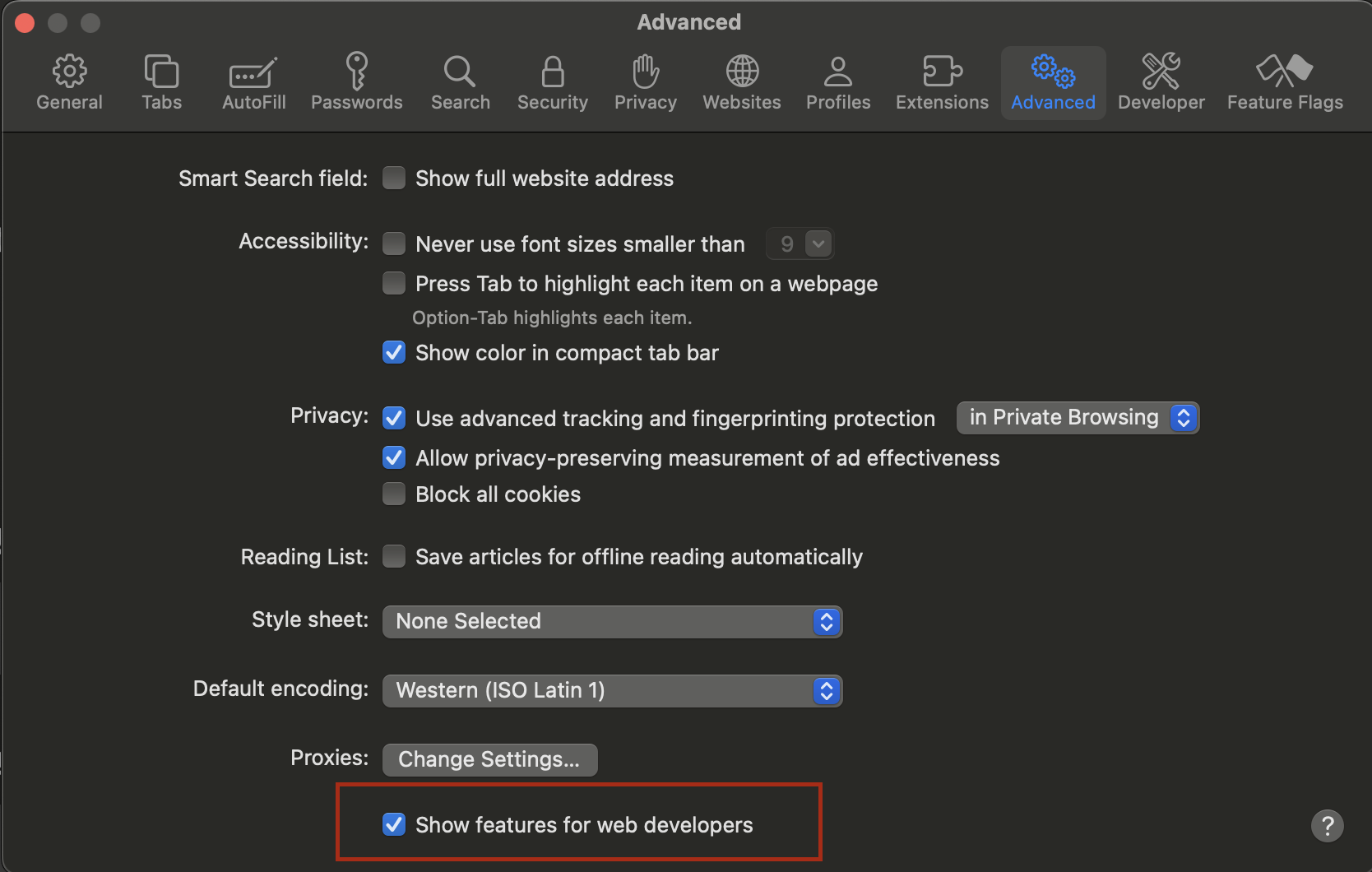
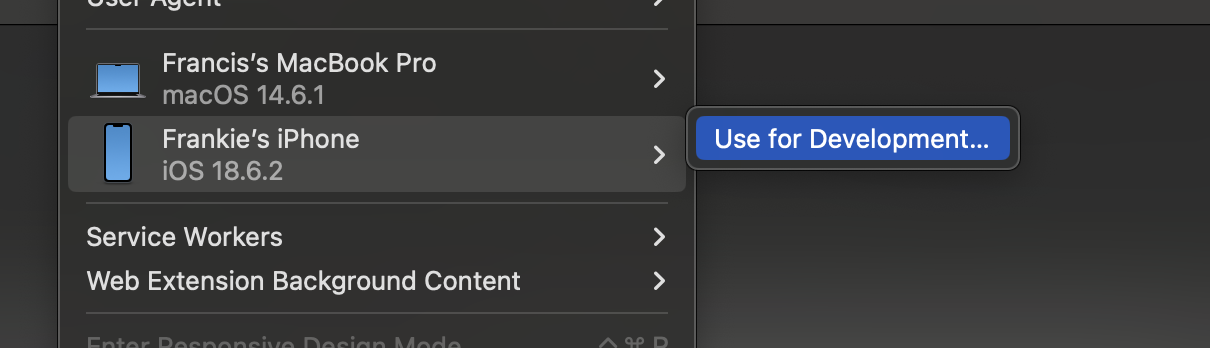
The Web Inspector window will appear, showing:
Any edits you make reflect live on your iPhone/iPad screen.
Once inside the Safari Web Inspector, you can:
Below is a screenshot showing how hovering over an HTML element in Safari Web Inspector on Mac highlights that same element live on your iPhone.
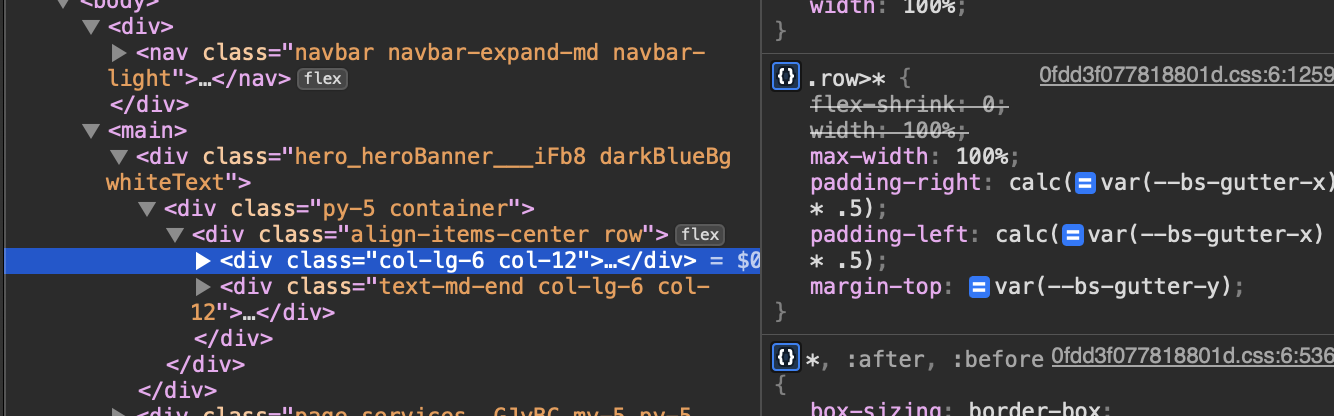
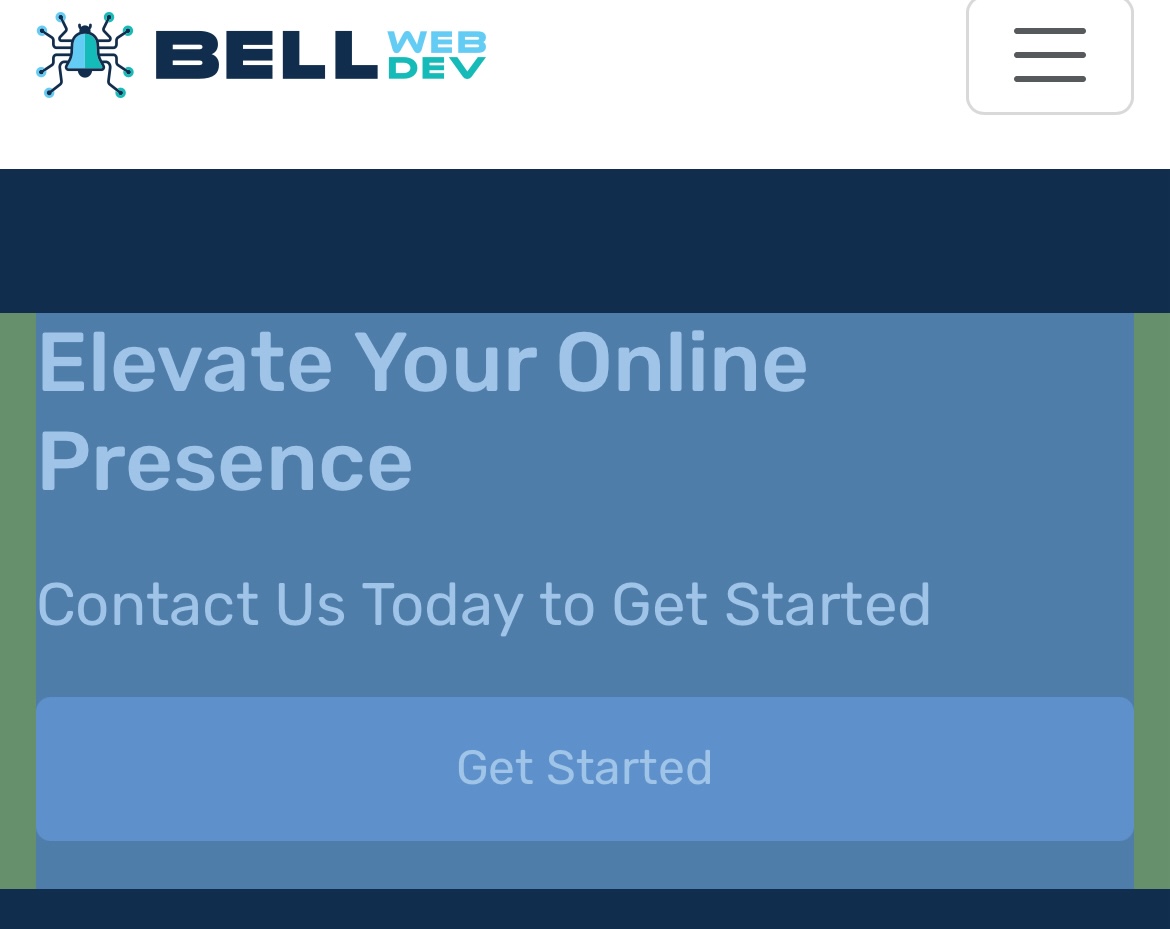
This workflow saves tons of time compared to guessing or blindly pushing changes.
Debugging websites with browser developer tools is a critical part of web development. Tools like Chrome DevTools and Firefox Developer Tools are widely used for testing and fixing issues on desktop and Android devices. But for iOS users, Safari is the default browser — which means knowing how to inspect element on iPhone Safari using a Mac is just as important.
By combining Chrome, Firefox, and Safari debugging, you cover all major browsers and ensure your site looks great everywhere. With Safari’s Web Inspector, you can test responsive layouts, fix JavaScript errors, and optimize performance directly on iPhone and iPad — filling in the gap that desktop-only testing can’t cover.
Master all three — Chrome, Firefox, and Safari — and you’ll deliver a consistent, reliable, and polished web experience across every platform.